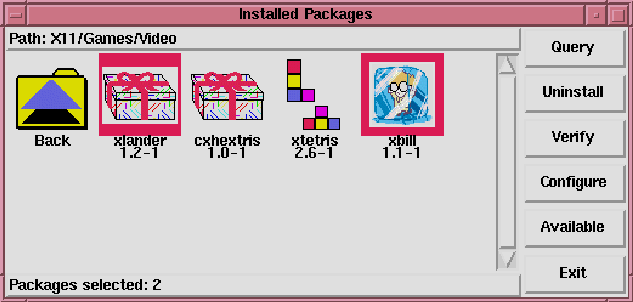
Figure 9.2: Selecting Packages in Glint
To select a single package, click the left mouse button on it. You'll notice a thin border appear around the package's icon (as shown in figure 9.2) which shows that it's currently selected. To unselect it, click the left mouse button on it and the border will disappear. The number of packages currently selected is always displayed at the bottom of the window. A group's folder icon displays the number of packages inside of that group have been selected, or All if all of them have been.
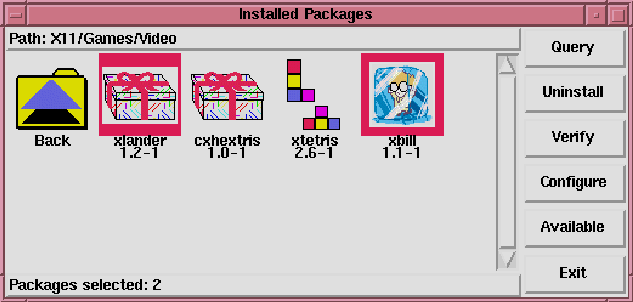
Figure 9.2: Selecting Packages in Glint
The context sensitive menu for a package also allows easy selection and unselection. Using the select and unselect options on a package's icon selects or unselects that package, while those options on a group's folder icon select and unselect all of the packages in that group. Using these menu options makes selecting groups of packages much quicker than selecting each package individually.