-

- Click on one of the 8 colored buttons, and change the RGB (Red, Green, Blue) value by moving the corresponding knobs.
- Once you've made your own color scheme, yau can save it to disk by using the "Save..." button.
- You can also load an existing color scheme, using the button "Load..."
- Press on "Default" to return to default values.
- Select option "Repaint root window of workspace" if you want the root window to be filled with the same color as the corresponding button. This option is not compatible with XFBD, the XFCE Backdrop Manager, because XFBD displays pixmaps in the root window...
- You can also choose to use a gradient color as backdrop (this option is available only for 65535 or higher colors display adapters). Select "Repaint root window of workspace" and "Use gradient color"
- Select "Use tear-off" menus if you want this facility. Tear-off menus can have different behaviours with some Window Managers. By default, tear-off menus are on.
- Select "Click to focus windows" to define default behaviour of windows in XFwm.
- By selecting "Autoraise window" option, whenever focus is set to follow mouse, the window that gain focus will be bringed to front automatically.
- Select "Show contents of window during move" to display the entire window during move, not just a shadow box (this option defines the behaviour of XFwm)
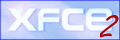
XFCE provides an easy and convenient way to configure your desktop.
1) The dialog box
| Click on this icon, on the XFCE Front Panel, to open the setup dialog box. |
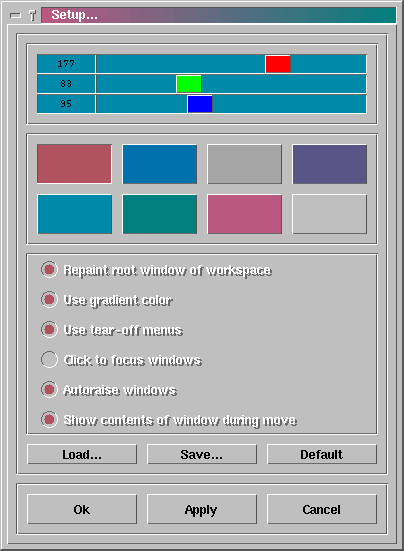
The color scheme is automatically saved when you click on "Ok"
Note : If the option "Repaint root window of workspace"
is not enabled, then the option "Use gradient color" won't ne available
either.
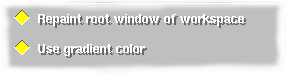 |
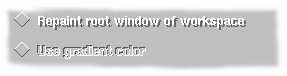 |
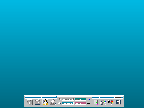 |
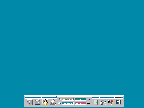 |
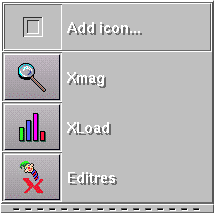
Menu with tear-off button enabled |
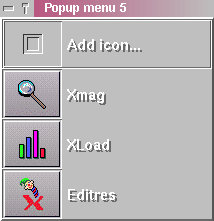
Menu detached |