-

- Any UNIX command. XFCE starts a shell script before executing your command.
- If your command begins with the keyword module, it will spawned to FVWM. Therefore, you can start any FVWM module from XFCE.
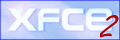
You can add up to 10 items per menu. For each item, you can choose the command to be executed, the icon to be displayed and the label shown in the menu...
1) The dialog box
To add a new icon to a menu, open it as described in section "XFCE
Popup menus",and select the item "Add icon..."
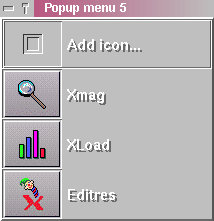
| To modify an existing item, just click on the item using the
right mouse button.
This will open the same dialog box, where you will be able to modify any parameter. Using this method, you can also remove an existing entry. |

Enter the UNIX command to be executed when you click on the associated icon in the field "Command line".
You can use :
Example :
- module FvwmPager 0 3
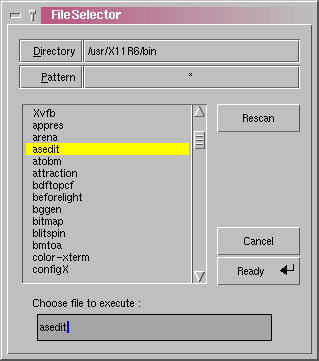
2) Modifying the icons
You can select which icon to display in the menu by entering the name of a pixmap file (XPM format). Using the "Browse" button will let you choose a file from a list of icons provided with XFCE.
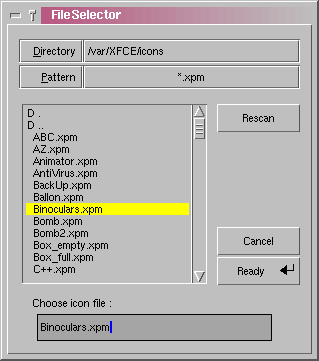
Just enter the label for the corresponding item.